Overview
- Option 1: Update Theme Through WordPress Admin Panel
- Option 2: Update Theme via Envato Market Plugin
- Option 3: Update Theme Through FTP
Option 1: Update theme through WordPress admin panel
Please follow below steps to update WordPress theme through WordPress Admin Panel.
- Download WordPress executable theme zip file from your ThemeForest account.
- Login to your WordPress Dashboard and Click on Appearance > Themes.
- Click on “Add New”, button and click on “Upload Theme”.
- Click on “Browse…” and locate the theme zip file downloaded in step 1.
- Click on “Install Now” and then it will process to install theme.
- Click on “Replace current with uploaded” and then theme will get updated.
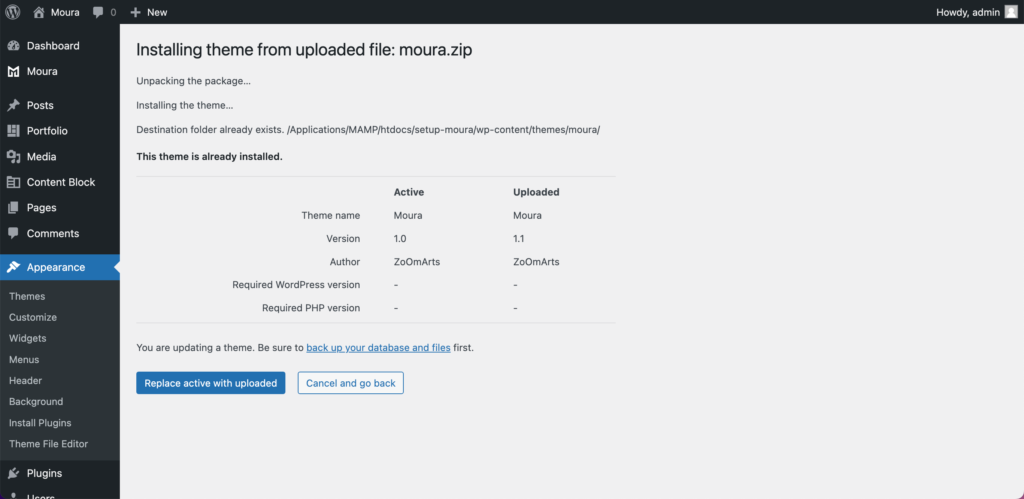
Option 2: Update theme via Envato Market plugin
The Envato Market plugin can install WordPress themes and plugins purchased from ThemeForest & CodeCanyon by connecting with the Envato Market API using a secure OAuth personal token. Once your themes & plugins are installed WordPress will periodically check for updates, so keeping your items up to date is as simple as a few clicks.
View full guide at – https://envato.com/market-plugin/
Option 3: Update Theme Through FTP
Please follow below steps to update WordPress theme through FTP (File Transfer Protocol)
- Login to your ThemeForest account and go to downloads.
- Download the theme to your computer and unzip the item main file.
- Locate moura.zip and extract it. Make sure your unzipping software do not create an extra directory with the same name.
- Upload extracted folder into “/wp-content/themes/”.
- The FTP program will give a warning that there is an existing directory with the same name, choose to Replace All. It will take between 20 to 30 minutes to replace all files and it depends on your internet speed.
- Once all files uploaded, go to WordPress Dashboard and go to Theme options. On the header the theme version will be changed to the latest version.